We all know that Bixby is the new assistant on the block, coming with the Samsung Galaxy S8 and S8 Plus in 2017.
Unfortunately, it has received a lot of negative feedback right out of the gate because Samsung did not allow or provide an option to disable Bixby on their devices.
If you’re not a fan of Bixby, there’s actually a way to turn it off.
How can you turn off Bixby? There are at least three different ways to do that. Find out more below!
In This Post
1. How to Disable Bixby Button
Samsung doesn’t let users to disable Bixby button, but you can make Bixby a little hard to access by changing what the button does.
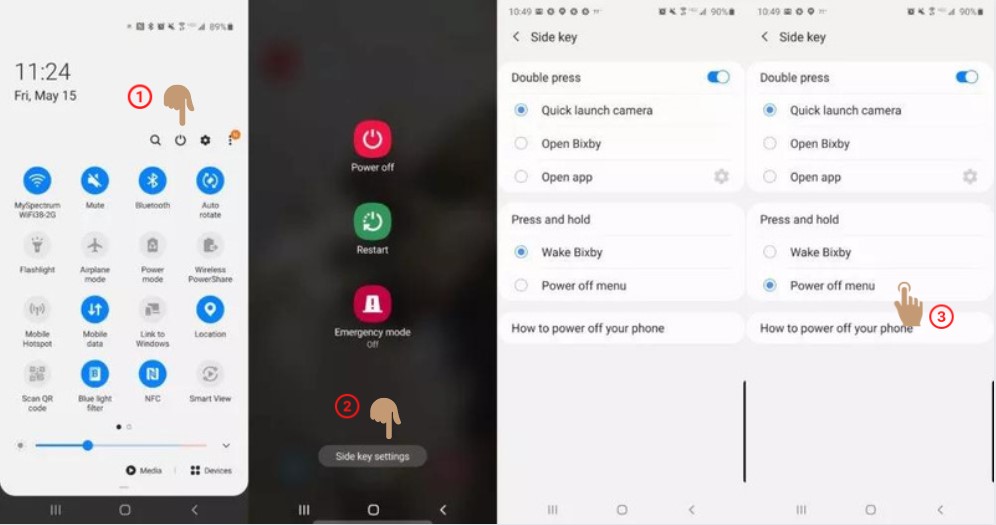
- Open the notification menu by swiping down the screen.
- Tap the little power icon on the top right.
- Tap on Side key settings on the bottom center.
- Under the Press and hold section, choose Power off menu.
- Changing the Press and hold option from Wake Bixby to Power off menu will prevent you from accessing Bixby unintentionally.
Changing the Bixby Button on Galaxy S10, Note 9 and older models
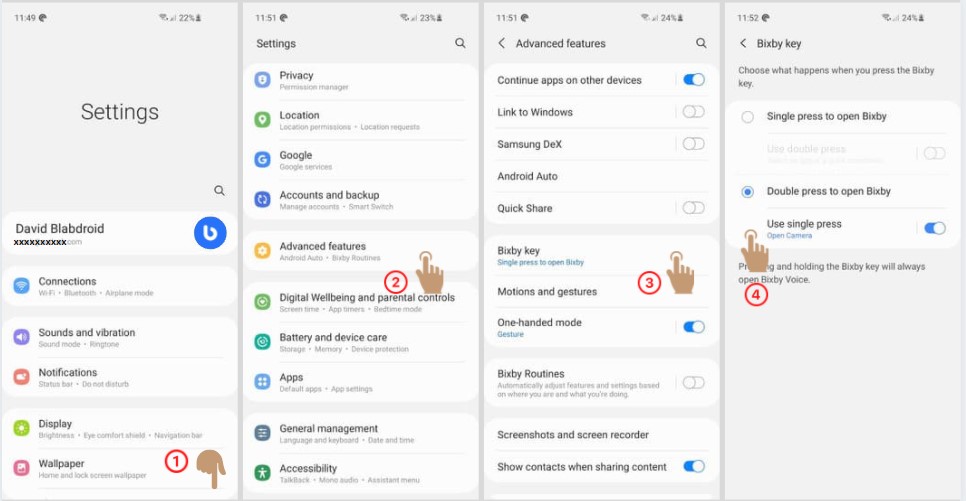
- Open Settings menu.
- Scroll down to Advanced features.
- Choose Bixby key.
- Choose Double press to open Bixby.
- This will prevent you from opening Bixby when single-pressing the Bixby button.
But then you’ll leave the button doing nothing when pressed once.
If you want to remap the Bixby button to open a particular app when pressed once, turn on Use single press, open it and choose the desired app or run quick command.
2. How to Disable the “Hi, Bixby” Voice Wake-Up
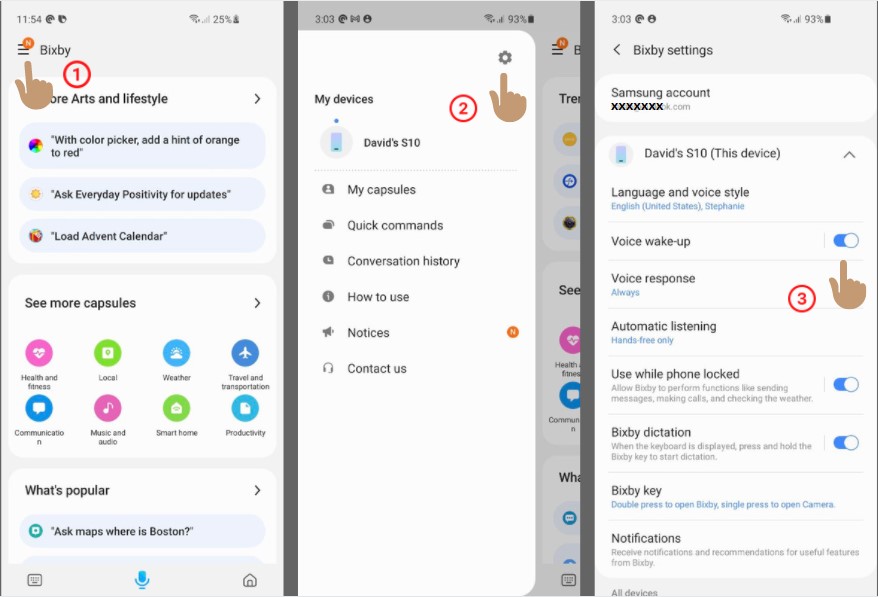
Besides disabling the Bixby button, you might also want to disable the voice wake up feature.
- Open Bixby Voice app. You can do that by saying “Hi, Bixby” or dragging the screen from the bottom corner to the center. When Bixby screen shows up, tap on the Home icon.
- Open the hamburger menu on the top left.
- Tap on the Setting icon on the top right of the panel.
- Tap on the Voice wake-up toggle.
- That’s it!
3. How to Change the Default Assistant App
If you prefer using other assistant app other than Bixby, you can change the default assistant app, here’s how:
- Open Settings menu.
- Scroll down to Apps.
- Tap on Choose default apps.
- Tap on Digital assistant app.
- Tap on Device assistant app.
- Choose your desired app. Choose Google if you prefer Google Assistant.
Should I Disable Bixby?
Bixby is not only a built-in software that helps you doing stuff, but it can also do some fun things.
However, some people, if not most, find Google Assistant is easier to use.
Even though you can’t completely uninstall Bixby, it’s totally okay to disable Bixby if you feel having two digital assistants is kind of ineffective.
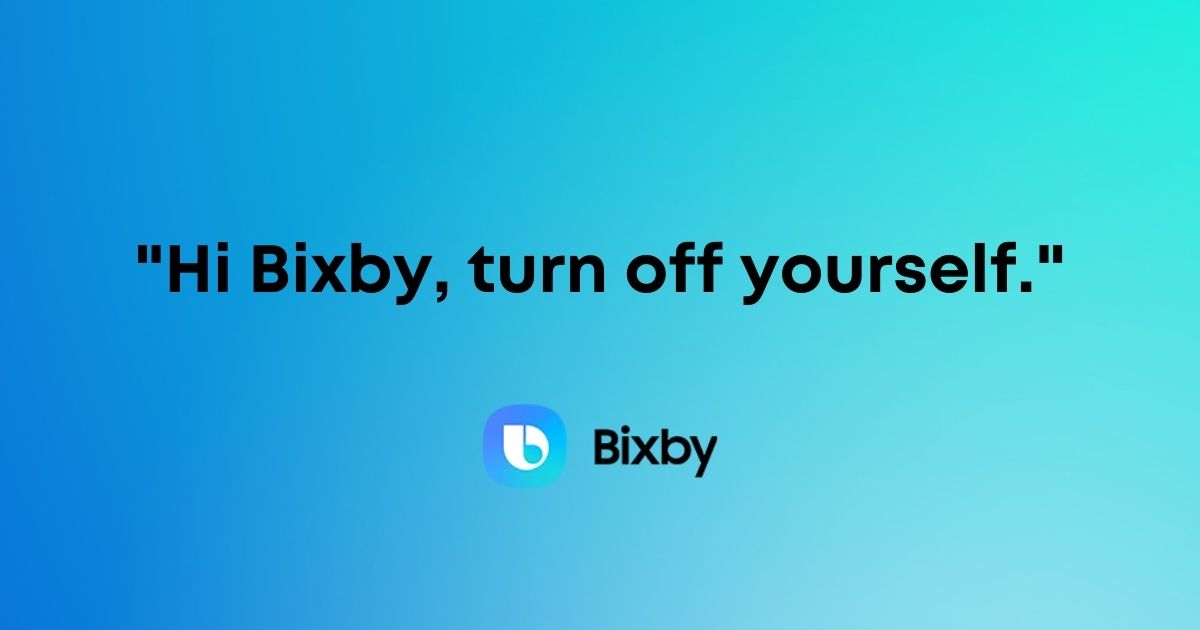
Related Posts
How to Recover Deleted Photos & Videos on Samsung Phones (Even When They’ve Permanently Deleted)
How To Permanently Delete Photos & Videos On Samsung Phones
How To Change Ringtone On Any Samsung Galaxy Phones
How to Disable Bixby Assistant on Any Samsung Phones