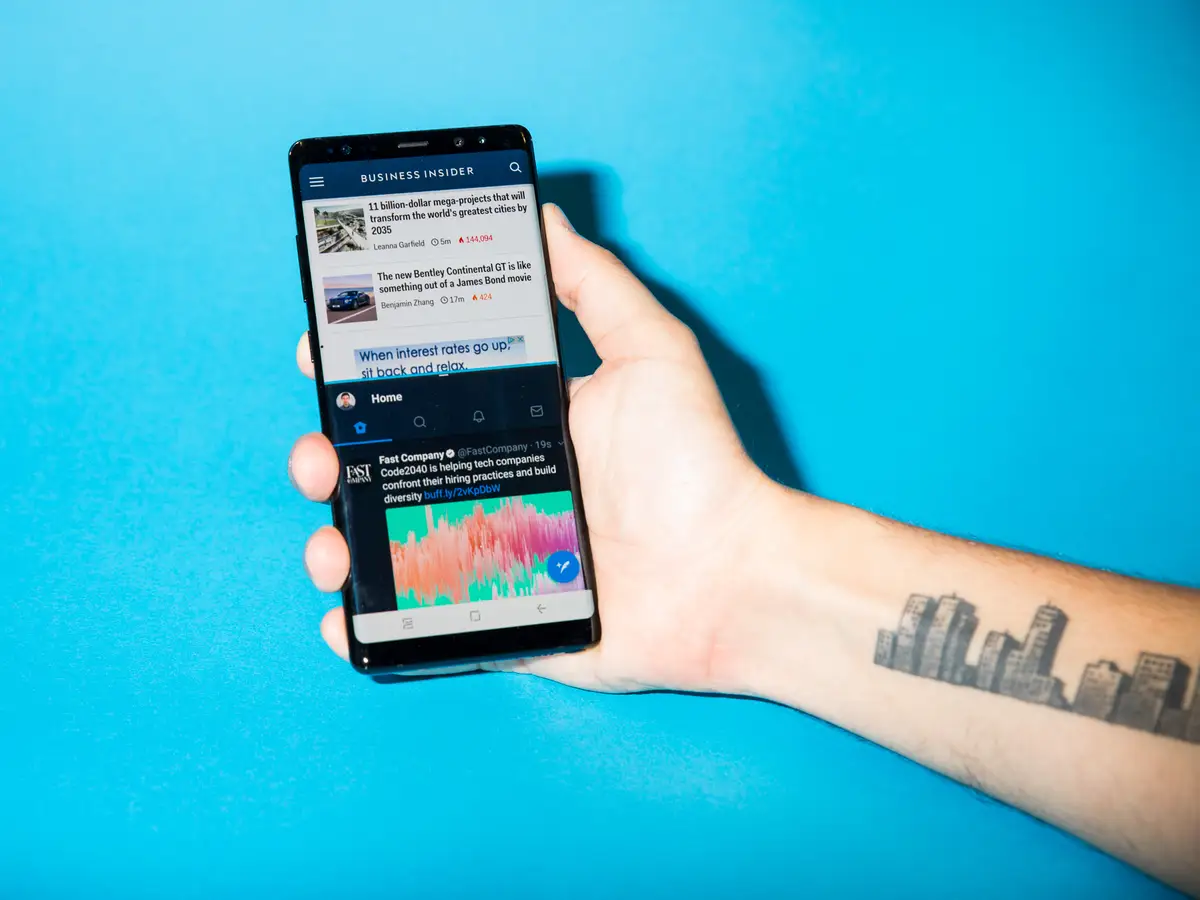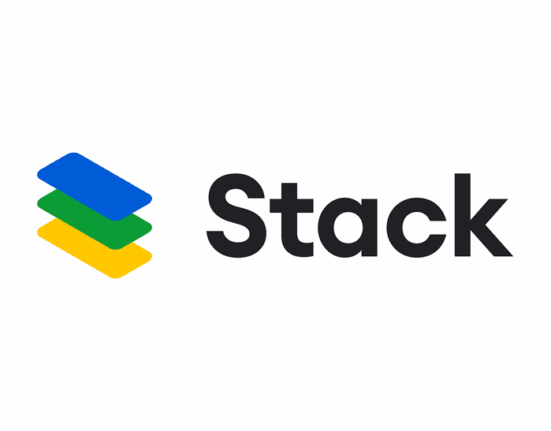Android’s split screen feature is designed to help users multitask by running two apps side by side. While this can be incredibly useful, especially on larger screens and foldable devices, it can sometimes become a nuisance when apps keep launching in split view without your intent. This is especially common with the growing number of foldable phones that promote advanced multitasking. If you’re frequently finding apps starting in split screen mode without your input, there are several steps you can take to resolve this issue.
Whether you’re navigating a Samsung tablet or using the multitasking capabilities of a foldable device like the OnePlus Open, it’s important to understand why apps may be launching in split screen unexpectedly—and more importantly, how to stop them from doing so. Once everything’s working as intended, you’ll be able to switch between apps or drag and drop content seamlessly, without being locked into dual-view.
Simple Fixes to Prevent Automatic Split Screen Behavior
Often, persistent split screen issues stem from temporary bugs or glitches in the software. These might cause certain apps to be pinned to part of your display or fail to launch in full screen. Before diving into more specific troubleshooting, it’s a good idea to check for any system updates. Manufacturers regularly release patches that fix issues like this.
After installing any available updates, go ahead and reboot your device. Restarting can help reset app behavior and close out any processes that might be contributing to the problem. If you’re using an Android tablet or a Chromebook, this can also resolve related multitasking quirks.
If restarting and updating your device doesn’t fix the issue, there’s a good chance that a setting has been enabled—knowingly or not—that’s causing apps to open in split screen. On Samsung devices in particular, two common culprits are the Edge Panel and the Multiwindow functionality.
Disabling Split Screen on Samsung Phones and Tablets
Samsung’s ecosystem is rich with multitasking tools, but some of them can cause apps to default to split screen mode more often than users prefer. The two most frequent offenders are the Edge Panel and settings found within the Advanced Features menu.
Option 1: Adjust Edge Panel Settings
If apps tend to open in split screen only when accessed from the Edge Panel, this likely means a setting in the panel is causing it. To prevent this behavior, follow these steps:
- Swipe from the side of your screen to open the Edge Panel.
- Tap the pencil icon located at the bottom of the panel.
- In the upper right, tap the three-dot menu button.
- Look for the option labeled “Touch and hold” under “Open in split screen view”, and turn it off.
This should stop apps from defaulting to split screen when opened via the Edge Panel.
Option 2: Disable Labs and Advanced Features
Samsung also includes experimental multitasking features tucked away in the Labs section of the settings. Disabling some of these options can reduce the chances of apps opening in split screen unintentionally.
To turn them off:
- Open the Settings app.
- Scroll down and tap on Advanced Features.
- Tap Labs.
From there, you can disable settings such as Multiwindow for all apps and Swipe for split screen. Turning off these features will help ensure apps launch in full screen by default. Once you’ve made your changes, restart your phone to apply them.
You might also see an option for Flex mode, which modifies app layouts on foldable phones. This feature typically doesn’t trigger apps to launch in split screen on its own, but if only one particular app is affected, you can try disabling Flex mode for that specific app as a precaution.
Preventing Split Screen Mode on Non-Samsung Android Devices
Devices from other brands—like Google Pixel or Motorola—don’t include quite as many multitasking features as Samsung does, so they’re less prone to the issue. That said, foldable phones from brands like Google or OnePlus still offer split screen capabilities, and the same problem can occasionally arise.
Pay Attention to Screen Orientation
If you’re using a device like the Pixel Fold, and certain apps open in a split screen only when using the inner (landscape) display, it’s probably due to app compatibility. Some apps are built to function only in portrait mode. When these are launched on a landscape display, the phone may automatically force a split screen layout.
One workaround is to rotate the device to portrait before launching those apps, so they open in full screen instead of being restricted to half the display.
Launch Apps Intentionally
When apps constantly default to split screen, it can be both annoying and disruptive. If all else fails and none of the troubleshooting steps help, performing a factory reset may be the last resort. This will erase all custom settings and installed apps, returning your phone to its original state—hopefully resolving any lingering software conflicts that are causing the split screen issue.