Whether you have a new Samsung Galaxy phone or not, sometimes we get bored with our ringtone and need to change it to something more personalized.
So, welcome to the Blabdroid tutorial on changing the ringtone on your Samsung Galaxy phone.
Set A Custom Ringtone on Your Galaxy Phones
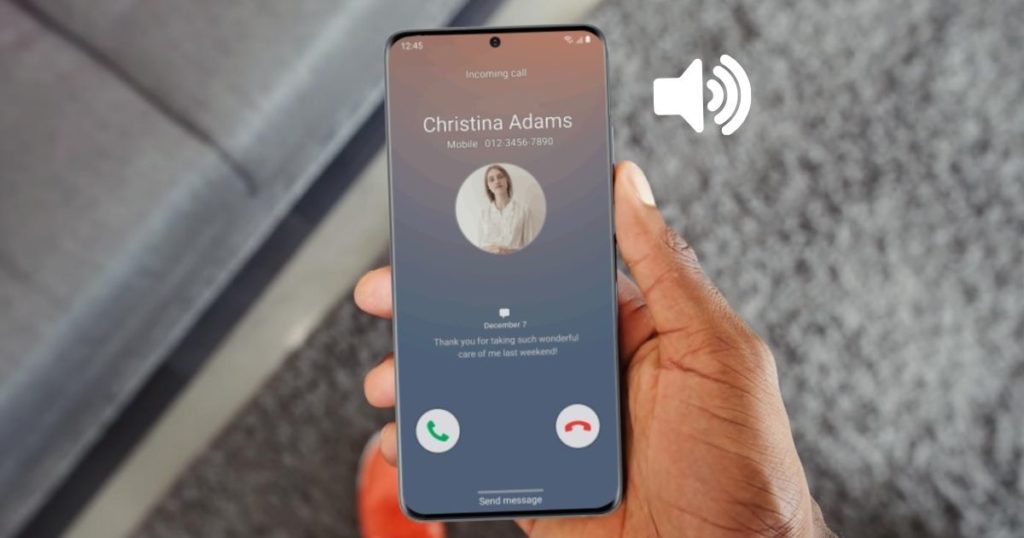
- Open up the settings app and tap on ‘sounds and vibration’.
- Then, tap ‘ringtone’.
- Choose the sim that you would like to change the ringtone of (if you have multiple SIM cards).
- Then, choose one of the ringtones.
- If you have a song downloaded on your phone that you would like to use rather than the default ringtones, then you can tap the plus in the top right corner.
- You can now choose a song from your tracks, albums, artists, or folders.
- Tap the song to select it and then tap done.
- That song will now be in your ringtones under the ‘custom’ heading.
- You can tap it to select it.
- You can also remove it from your ringtones by tapping the ‘minus’ to the right of the song when it is not selected.
And that draws an end to this tutorial.
If you found these tips helpful, please consider share to your friends or leave a comment below.
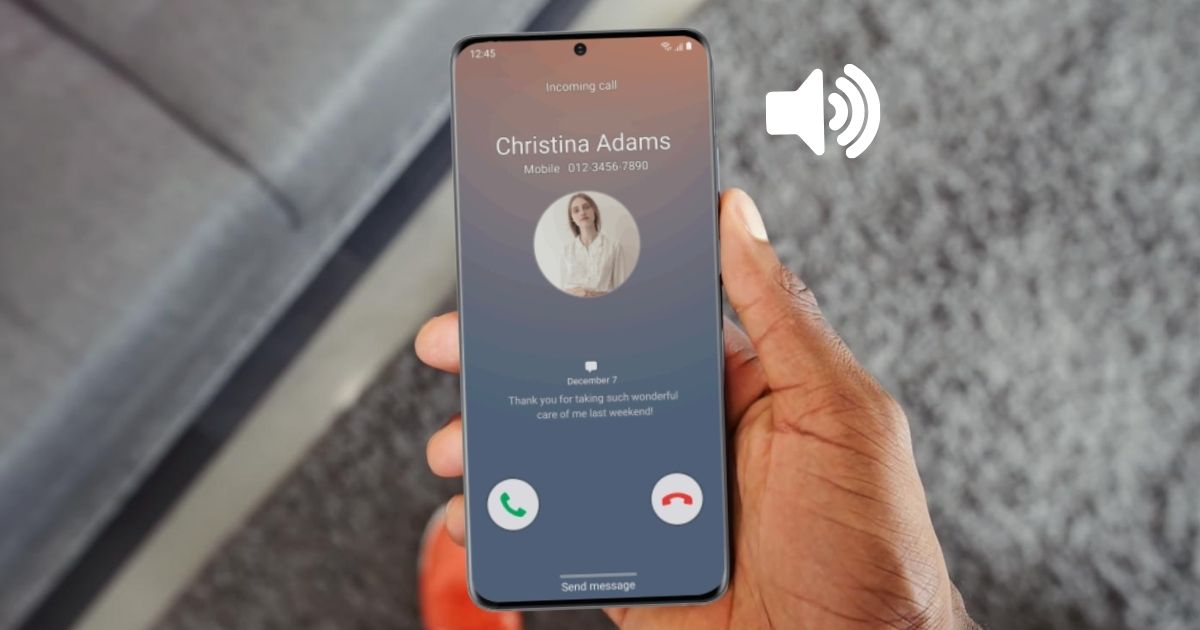
Related Posts
How to Recover Deleted Photos & Videos on Samsung Phones (Even When They’ve Permanently Deleted)
How To Permanently Delete Photos & Videos On Samsung Phones
How To Change Ringtone On Any Samsung Galaxy Phones
How to Disable Bixby Assistant on Any Samsung Phones