When you delete photos and videos from your Samsung phone’s gallery, they are stored in the recycle bin and will be kept there for 30 days before being permanently deleted.
This is a helpful feature to have, so you don’t need to worry if you accidentally delete photos or videos from your gallery because you can recover them immediately.
In this post, I will show you how you can recover deleted photos and videos on your Samsung phones, even when they have permanently deleted.
In This Post
How to Recover Deleted Photos and Videos from Gallery
- Open up the gallery app on your phone.
- Tap on the three lines button in the bottom right corner.
- Tap on ‘recycle bin’ from the menu that appears.
- Here, you will find all the photos and videos that you have deleted in the past 30 days. At the bottom of each item, it shows how many days are left before they will be permanently deleted.
- Then, open the photo or video you would like to recover.
- Tap the rewind arrow icon in the bottom left corner of the photo or video.
- That item will be immediately restored back to your phone’s gallery.
Restoring Multiple Photos or Videos at Once
If you would like to restore multiple images at once, follow the tutorial below:
- Tap edit at the top of the recycle bin.
- Mark the photos and videos you want to restore.
- Then, tap restore in the bottom left corner.
How To Recover Permanently Deleted Photos on Samsung Phones
Deleted photos that have been in the recycle bin for more than 30 days will be permanently deleted from your phone.
However, there is still a way to recover them with the help of Samsung Cloud and Google Photos.
Even though the recycle bin may have erased your photos and videos permanently, they’ve never been removed from Samsung Cloud or Google Photos.
You can turn these feature off, but it’s good to check if by any chance there’s a backup available on your cloud storage.
So, if you have accidentally deleted some important photos, you can recover them from Samsung Cloud or Google Cloud easily.
How To Get Deleted Photos Back Samsung Device From Samsung Cloud?
Every Samsung phones nowadays have a built-in Samsung Cloud feature. This feature backs up your photos and videos to Samsung servers automatically.
Important Notice: Starting September 2021, Samsung Cloud no longer supports Gallery Sync, instead, they collaborate with OneDrive from Microsoft for Gallery synchronization. OneDrive app is available by default on Samsung phones.
To do this, follow the steps below:
- Open up the Samsung Cloud app on your phone.
- Tap on Gallery. By default, the OneDrive only sync photos taken from Camera. So if you have this turned on, there’s a chance your photos and videos are synced.
- Then, tap on Synced items.
- Look for the photos you want to restore.
- Tap on the photo, then tap on Download at the bottom right corner.
- Alternatively, you can restore multiple photos by tap and hold on the photos you want to restore.
- Then, tap on the download icon at the top right of the screen.
How To recover Permanently Deleted Photos On Samsung Phones Using Google Photos?
If you have synced your Gallery to Google Photos before, then there’s a chance you can recover your deleted photos from there.
To do this, follow the steps below:
- Open up the Google Photos app on your phone.
- Find the photo you want to restore. Google Photos automatically sorts your photos in chronological order this will help you find the photos more easily.
- When you find the photo, tap on it.
- From there, tap on the three dots on the top right corner.
- Lastly, tap on Download to start downloading the photo to your phone.
Use Android Data Recovery Tool
The methods above will only work if you already have a backup on your cloud storage.
If you don’t have any backup, then the only way to recover your deleted photos and videos is by using a data recovery tool.
There are many data recovery tools available out there, and here are some of my recommendations:
DiskDigger
DiskDigger is a powerful data recovery tool developed by Defiant Technologies and is available on Android, Windows, Mac and Linux.
However, when it comes to the Android version, there are limitations in reading permission, so it’s always best to use the PC version.
This tool can be used to recover photos, videos, documents, music, and basically any files from your internal storage, memory card, or other storage devices.
If you’re looking for an affordable solution, DiskDigger is the perfect software for you. This tool only costs $14.99 and will only expire when there’s a major update.
EaseUS MobiSaver
Another great tool to recover permanently deleted photos is EaseUS MobiSaver.
This tool is only available on Windows and comes in both free and paid version. You can buy this tool for $39.95 and use it forever.
EaseUS MobiSaver covers many data loss scenario, and it can recover almost any type of file from your phone, from photos, videos, contacts, messages, and many more.
Dr.Fone – Recover (Android)
Lastly, we have Dr.Fone Android Data Recovery, one of the top-leading recovery software developed by Wondershare.
This tool is available on Windows and Android version. I always recommend using the Windows version because it can read a deeper data compared to the Android version.
The pricing starts from $39.95 for 1 year subscription, which is all you need to recover your files.
Just like EaseUS MobiSaver, Dr.Fone can recover any types of file, from photos, videos, contacts, WhatsApp attachments, and more.
Dr.Fone supports a wide range of Android devices, but when it comes to recovering data from a broken phone, this tool only supports Samsung devices.
How to Prevent Permanent Data Loss on Your Samsung Phone?
The best way to prevent data loss is by backing up your phone regularly before anything happens to your phone.
Because once the data is gone, it’s hard to get it back. The worst case scenario is you might not be able to recover your data at all.
There are many ways you can backup your phone, and the most common method is by using a cloud storage service like Google Drive, Samsung Cloud, or OneDrive.
Another great way to backup your phone data is by using a backup software to external hard drive or SSD. This method is more reliable because you can backup and restore your files offline.
I hope this post has helped you recover your deleted photos and videos on your Samsung phones. If you have any questions, please let me know in the comment section below.
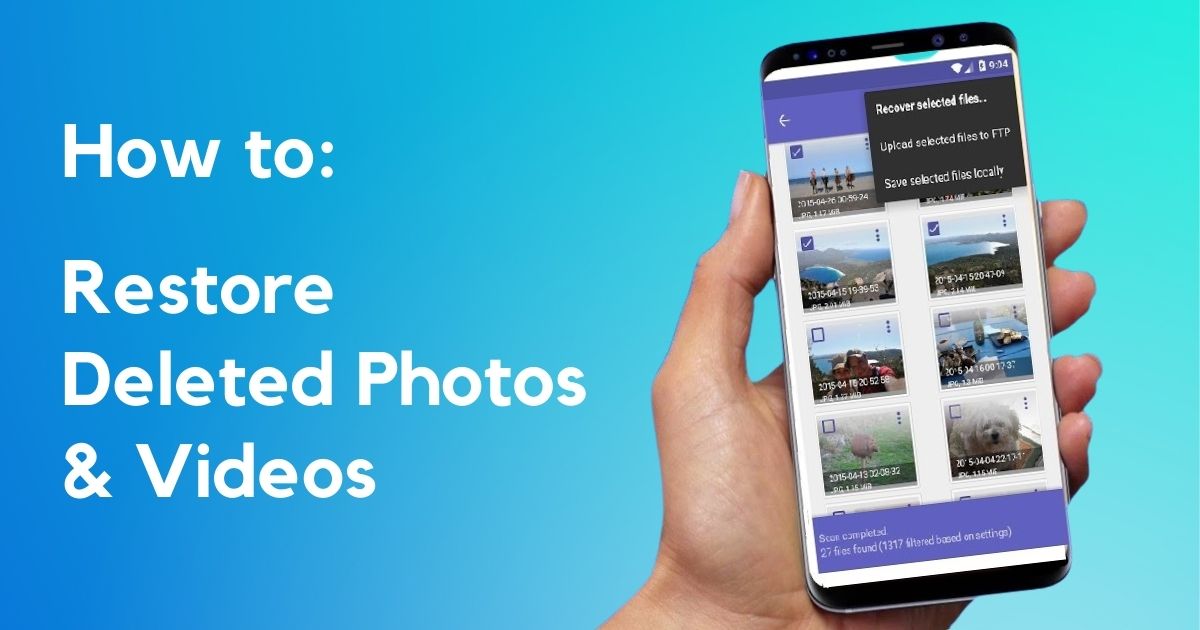
Related Posts
How to Recover Deleted Photos & Videos on Samsung Phones (Even When They’ve Permanently Deleted)
How To Permanently Delete Photos & Videos On Samsung Phones
How To Change Ringtone On Any Samsung Galaxy Phones
How to Disable Bixby Assistant on Any Samsung Phones