Liking a post on Instagram isn’t merely a means of expressing your reaction to the content. It also serves as a save button, allowing you to revisit the posts at any time in the future.
In the February 2022 update, Instagram implemented some changes concerning how you can access the “Posts You’ve Liked” feature.
Prior to this update, you could locate them by navigating to Settings > Account > “Posts You’ve Liked”.
However, this feature has now been moved from its original location, leading to confusion among many users.
In truth, the feature hasn’t disappeared; it’s simply been relocated.
In this article, I will guide you on how to locate and view your liked posts following the 2022 update. I will cover the process for both the Instagram mobile app and the web version as well.
In This Post
How to See Posts You’ve Liked on Instagram Mobile App
- Open the Instagram app and go to your profile.
- Tap on the three lines at the top right corner.
- A pop-up menu will appear. Tap on “Your Activity.”
- Under the “Your Activity” menu, tap on “Interactions.”
- Then, tap on “Likes.”
- All posts that you have liked will appear here, sorted from newest to oldest.
- However, you can switch this order to be from oldest to newest and filter the posts using a date range filter.
Additionally, from this list, you can also unlike multiple posts simultaneously. To do this, tap and hold on multiple posts, then tap on “Unlike” at the bottom of your screen.
How to See Posts You’ve Liked on Instagram PC
By default, the web version of Instagram does not provide the feature to view your liked posts. However, this can be achieved easily using a Chrome extension named Layoutify: Improved Layout for Instagram.
Here are the steps:
- Visit the Layoutify page on the Chrome Web Store and click on “Add to Chrome.”
- After installing the extension, log into your Instagram account on the web.
- Click on the three-dot menu at the top right corner.
- A grid displaying all the posts you have liked will appear.
- To view more posts, scroll down and click “Load More.”
Regrettably, unlike the mobile app, this extension doesn’t allow you to sort, filter, or unlike multiple posts at once.
Nevertheless, it provides a useful way to view all the posts that you’ve liked on Instagram.
How to Unlike Your Liked Posts on Instagram
Following the recent update, Instagram has added the feature to unlike posts in bulk. This is particularly beneficial considering that Instagram only keeps a record of your 300 most recent likes.
It’s an excellent way to declutter your list of liked posts and remove any posts that you no longer wish to keep track of.
To unlike multiple posts, follow these steps:
- Navigate to the “Likes” page on the app and tap “Select” located at the top right corner.
- You can then select the posts you wish to unlike.
- Alternatively, you can select posts by tapping and holding on multiple posts within the “Likes” page.
- Once all desired posts are selected, tap “Unlike (X)” at the bottom of your screen, where “X” represents the number of selected posts.
- A confirmation pop-up will appear. Simply tap on “Unlike.”
Just like that, you’ve successfully unliked multiple posts, and they will no longer appear in your list of liked posts.
How to See What Someone Else Liked On Instagram
Instagram formerly featured a “Following” tab that displayed all recent activity from individuals you followed. However, this feature was phased out due to privacy issues.
Now, observing what another user likes on Instagram involves a hands-on approach:
- Look at the activity of the accounts they follow: Visit the profile of the person of interest and tap on “Following” to see the list of accounts they follow. If you then visit those accounts, you can see if the person you’re interested in has liked any of their posts. This is a bit time-consuming and not guaranteed to show you all their likes, but it can give you an idea.
- Check the likes and comments on individual posts: If the person you’re interested in follows an account that you also follow, you can see their likes and comments on the posts from that account. Beneath each post, there’s a section that shows who has liked the post. If you tap on it, you can see a list of users who liked the post. Similarly, you can see their comments in the comments section.
- Exploration page: Instagram’s exploration page shows posts based on the activity of the people you follow and the posts you’ve liked. So, there’s a chance you might see content that the person you’re interested in has liked.
It’s crucial to note that if the individual whose likes you’re attempting to view has deactivated their activity status, their likes will be invisible.
This is a privacy feature that enables users to conceal their recent activity from all other users, including those they follow.
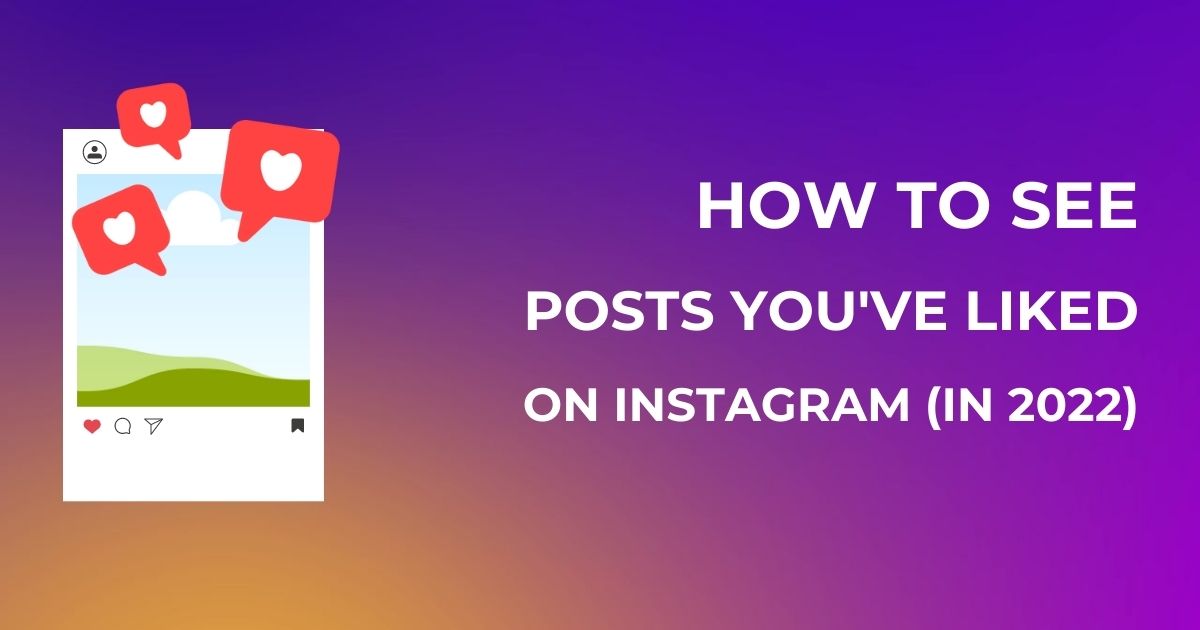
Related Posts
How to See Posts You’ve Liked on Instagram in 2023: A Step-by-Step Guide
How to Repost Instagram Stories from Anyone (Even If You’re Not Tagged)
How to Block Ads on Instagram: The Methods That Work (2023)
How to Get the Disney Pixar Filter on Instagram (Solved)
How to Change Instagram Bio on Mobile & PC (Solved)
How to Add Spaces to Instagram Bio & Caption in 3 Ways